Install Guide
The written download and installation instructions for Dark Moon.
Getting Started
Welcome to the Elden Ring: Dark Moon install guide! Please use the sidenav to jump around to the point of the tutorial you need, but here's a very brief overview of both the automatic and manual installation methods:
- Download the ERDM files on the download page via Rocket Mod Launcher, Google Drive, or Nexus Mods.
- If doing a manual install, follow the steps to extract and update.
- Open the folder where you've installed Dark Moon and run the 'Setup UI Images' shortcut to deploy the HD equipment icons and map tile textures. Then, if you'd like, change your button prompts with one of the other 'Setup Button Prompts' shortcuts.
- Launch the mod via either 'launchmod_eldenring.bat' or by clicking its Rocket poster.
Download differences
Dark Moon is currently offered on three different download hosts: Rocket Mod Launcher, Google Drive, and Nexus Mods. Each of these have their own drawbacks and benefits.
- Rocket Mod Launcher provides, in theory, no download throttling and automatic installation of new updates and hotfixes.
- Google Drive hosts the files for direct download at, again, theoretically zero download throttling, but without the added benefit of automatic installation.
- And then there's Nexus Mods which hosts the files and Rocket Mod Launcher download at throttled download speeds, assuming you don't have a paid Nexus account. The benefit here being Nexus's virus scan it performs on all uploaded files.
Now that we've covered that, let's go into greater detail on each install type.
Rocket Mod Launcher
Rocket Mod Launcher is a mod download and install platform that supports Elden Ring and, in turn, Dark Moon. The benefits to downloading and using Rocket are evident as it will download and install the mod with a single click of a button, all you have to do is wait. There are, however, still some manual work to be done post-install that are detailed below.
How to install
- Download Rocket Mod Launcher's .exe and install it. You can find this on the Nexus Page or their Discord server.
- Open Rocket and navigate to the Elden Ring section. Search for Dark Moon and click on its poser to begin the download.
- After downloading you may see it says 'Update.' Just keep clicking the poster until it stops saying this.
- Click the hamburger menu (the three dots) under the Dark Moon poster and navigate to 'Open File Location.'
- Open each ERDM subfolder presented until you find the shortcut 'Setup UI Images' in the 'mod' folder.
- Follow the instructions until Gideon says you can stop and launch the game.
- This will open a command prompt for installing the HD Icons and map tile textures.
- After this you can run one of the other Gideon shortcuts to select which controller button prompts you want.
- Launch the mod via Rocket by clicking on Dark Moon's poster.
Potential drawbacks
Rocket is a great way to maintain an install of Dark Moon without some of the headache that comes with manually installing.
Some users, however, have expressed issues with downloads hanging depending on their network configuration, so just be aware of this going in. And of course, if you ever have issues, Rocket has a Discord server that can get you sorted.
Manual Install
If you're savvier and would prefer to manually download and maintain your Dark Moon install, then you can do so no problem.
How to install
- Download the Dark Moon files. You can find them on the Nexus Page or Google Drive.
- You'll want to download the current base version as well as any hotfix patches available.
- Extract the core Dark Moon .zip to a new folder somewhere on your computer.
- Extract each hotfix .zip, in sequential order, to your new Dark Moon directory. When asked to overwrite files, say yes. More info on this below.
- In the Dark Moon 'mod' folder, run the 'Setup UI Images' shortcut.
- Follow the instructions until Gideon says you can stop and launch the game.
- This will open a command prompt for installing the HD Icons and map tile textures.
- After this you can run one of the other Gideon shortcuts to select which controller button prompts you want.
- Launch the mod by running 'launchmod_eldenring.bat' found in your Dark Moon folder.
Versioning
The best way to stay updated is by downloading the mod via Rocket Mod Launcher, if you install manually, however, here's some tips to determine how behind your install is. Hotfixes are patch files and should be treated as such. Rocket will take care of this for you, but if you're doing direct download, just extract and replace any files the hotfix download has to the last major release (whether that be a bugfix or feature release).
Because hotfixes are deployed as small patches, you'll need to download each hotfix and extract the files in sequential order to get the install completely up to date.
A version number with a fourth place means it's a hotfix. For an example, take 1.2.3.4 This means it is the
- First (1) version of Dark Moon on its
- Second (2) major feature release and
- Third (3) bugfix/small update to that feature release. On top of that,
- Four (4) hotfixes have been applied.
Potential drawbacks
The main drawback of a manual install, if not already evident, is the arguably more annoying patching process. Hotfixes, because they're usually very small and quick fixes, do not warrant an entire re-releasee and re-package of the mod as that would require everyone downloading the 3-5gb package in its entirety every time a change is made. This is why hotfixes are nice! Just a bit of a chore to update a fresh manual install all the way.
Further Reading
Read on for more information about playing with other common mods as well as more detail about the specifics behind Dark Moon's dependencies.
Seamless Co-Op
LukeYui's Seamless Co-Op is, at a base level, compatible with Dark Moon. Seamless is experimental, however, so please be aware there could be issues with some of Dark Moon's more complex features. Either way, if you'd like to play with your friends using Seamless, here's how to install it and get it working with Dark Moon.
- Download Mod Loader and Seamless Co-Op.
- Extract the files from both .zip files to your Elden Ring 'Game' folder.
- This is found wherever you have your Steam games installed.
- Go to the 'SeamlessCoop' folder and open 'seamlesscoopsettings.ini' in a text editor to set a password for your session.
- Everyone you want to play with will need to enter this same password in their .ini file as well.
- Back out to the 'Game' folder and create a new folder called 'mods'.
- This is how Mod Loader knows what DLL mods to run when it's ran alongside ModEngine2.
- Copy everything from the 'SeamlessCoop' folder to the 'mods' folder.
- Launch Dark Moon via either Rocket or the launchmod_eldenring.bat file (depending on your install type).
Bundled DLL mods
Dark Moon is bundled with a ModEngine2 setup that allows for DLL mods to be packed in without need for user config. Here is where all of the currently bundled DLL mods for Dark Moon will be listed.
If you want to add your own DLL mods you can add them to the 'dll' folder or use Mod Loader. If you're adding the DLL with ModEngine then you'll also need to update its 'config_eldenring.toml' to include your new DLL.
Alt Saves
- Alt Saves by chainfailure allows for Dark Moon to use a separate save file than your vanilla game. This helps to prevent accidentally loading a modded character in vanilla and risking a ban.
- The mod should work by default even with Seamless Co-Op, but if you need or want to make changes to its config, please refer to the mod's Github page.
- If you want to port a character from an existing save, I recommend using this save manager to copy between two save files. Dark Moon uses the .erdm file extension for its saves, but you can just change this to .sl2 or .co2 to be compatible with most save managers.
- If you'd prefer to not use an alt save at all then you can either disable it in the 'config_eldenring.toml' file or delete/rename the alt save dll.
Randomizers
Playing Elden Ring with a randomizer is a great way to keep new runs fresh and interesting. Unfortunately, overhaul mods are tough to combine with randomizers, but it's not all bad news. Fog Gate, Summon, and Lighting randomizers are all fully compatible using their provided install instructions.
The problem child is the Item and Enemy randomizer. Because of how many changes Dark Moon makes, this randomizer has a hard time working properly. Hopefully someone can get this fully working eventually, but for now please be advised that attempting to run both the Item and Enemy randomizers on Dark Moon will likely fail. You may have more luck just running the Enemy randomizer, however.
FAQ
Hopefully any further questions will be answered here, if not feel free to drop a line in the Discord and we'll try to get you sorted.
Why does it say 'Save Data Corrupted'?
If you're getting this message upon install it's likely that your game is not updated fully or the last time you played modded was before the current version. To fix this, try these steps:
- Launch Elden Ring via Steam and get to the title screen where it says `New Game`
- Close Elden Ring
- If using Seamless Co-Op, launch Elden Ring using 'launch_elden_ring_seamlesscoop.exe' in the 'Game` folder and get to the title screen where it says `New Game`
- Close Elden Ring
- Launch Dark Moon and check if the corrupted message is still there
If during any of those steps it still says save data corrupted, it's likely your save actually is corrupted and you'll need to get a backup or delete your save and start over. Unfortunately, this is just a symptom of modding this game. Be sure to do those troubleshooting steps every time FromSoft pushes an update before you play modded, otherwise you risk corrupting your save. I highly recommend a backup solution with file history like Backblaze as a fallback in cases such as this.
Why does my game say ?EventTextForTalk?
If you see messaging like this where normal text should be you are likely playing in a language other than English. You'll need to switch your game language to English as currently Dark Moon only supports English officially. There are some translations available which you can find over in the Discord.
How do I merge [x] mod with Dark Moon?
Merging into overhauls is complicated, but if you do want to try it here's a helpful tutorial by Rainer.
Please be advised that merges are not officially supported. If you have an issue with a merge, that is on you. A helpful place for modding issues is the ?ServerName? Discord. Try joining and asking for further help there.


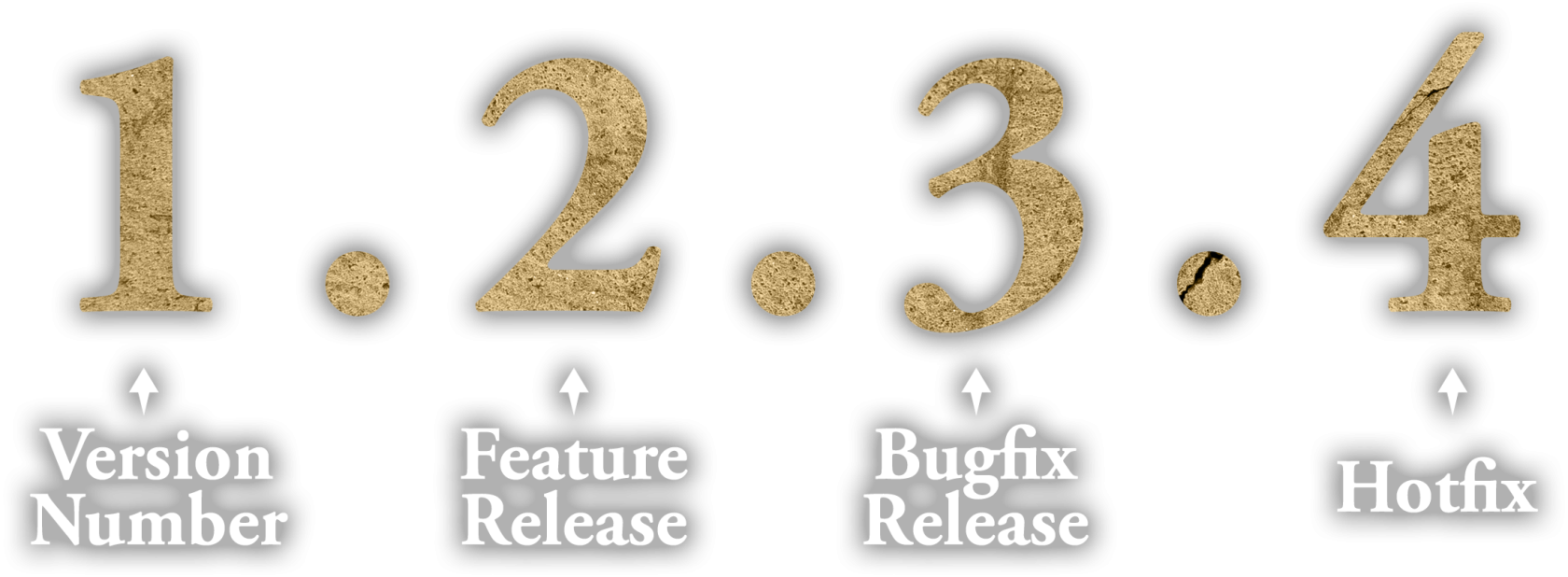
No comments to display
No comments to display